
![]()
With email-stationery-making such a popular hobby these days, I thought I might offer some help to budding stationers from my scrollbar-dressing experience. I've been playing with stationery for a long, long time and believe me sorting out those colors was no piece of cake!
This first pic shows the colors' attributes:values and where they're at in the scrollbar. I used a mix of color names that the computer knows and "hex" numbers in the example--but I much prefer the hexes because they define millions of colors. I have a little, free, "color-picker" called HexColor I use to grab and make them. I like it the best of all I've tried because it not only keeps a history of the rainbow of colors I've chosen so I can reuse them, but also puts my new color (or a rechosen old one) right into the clipboard for a quick and easy paste--and the price was right too :-)
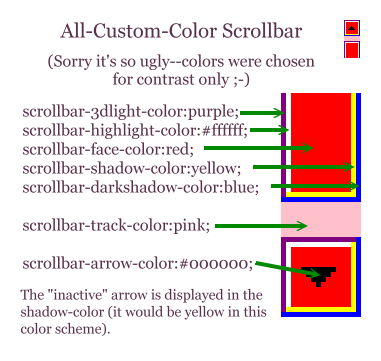
If you define colors for those seven attributes, there's no need to include a "base" color because you've got all the "bases" covered! ;-) This second pic shows an alternative, simpler, way to color scrollbars using a "base" color to do the job. It only needs two hues because Windows does the rest of the coordinating:
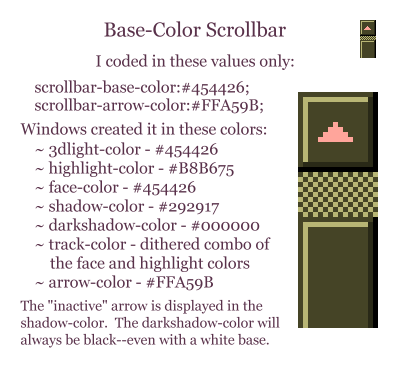
Here are "recipes" for two of my favorite styles:
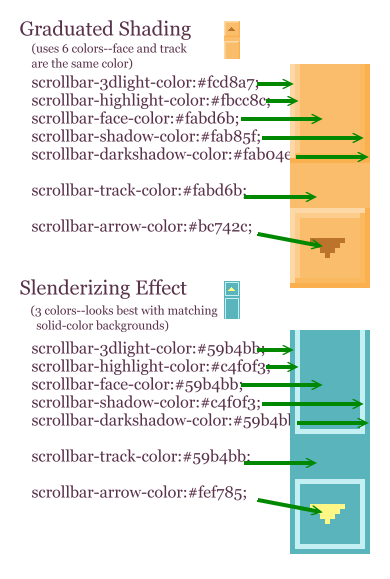
In OE, the colors' attributes:values are put into the HTML coding on the Source tab at the top of the page between the <HEAD></HEAD> tags. The following is what it looks like and can be copied and pasted. Each bit of punctuation--hyphens, curly brackets, colons, and semicolons--is necessary. The color "recipe" I've used is the one for this page and it's really easy: all the values are the color of the background (white) except for the arrow. The bar is still there and can be easily scrolled with the up/down arrows or the mouse wheel--it's just not visible '-)
Be sure to use a preliminary "empty" <STYLE></STYLE> tag set just above the style tag set you use to contain your scrollbar color coding. This will prevent OE from scrambling (rearranging from an orderly list into a couple of lines of jumbled attributes) those styles in the second set when you save your stationery. If you leave the empty style tag set out you'll still be able to change the colors--but finding the entries you want will be a nuisance. (Why MS configured OE to be annoying is a mystery to me!)
|
<HEAD> |
Once I have the code in place I go back to the Edit pane and enter enough blank lines or sample text in my stat to make the scrollbars format. I then work back and forth between the Source and Edit tabs picking colors out of my background and other graphics and changing the scrollbar's color values until I get a look I like.
Since my usual goal is to make the scrollbars inconspicuous, I also use the optional style overflow:auto to prevent the "inactive" scrollbar from ever appearing. The active scrollbars still show up as usual when the message content is long enough to require them.
Hope this is more helpful than confusing :-)
|
|
|
If you've found this
information useful and would like to have this tute for reference, feel
free to click your browser menu's "File/Save As..." and stash it on your
hard drive. |
